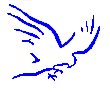
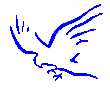

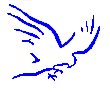 |
Blue Kestrel Internet
Security
|
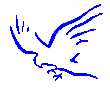 |
 |
 Setting
up Internet Explorer for Internet Security. Setting
up Internet Explorer for Internet Security. |
|
Setting up security on a web browser is a trade off between functionality and safety. Internet explorer has a lot of wonderful features and allows the user to surf the net and enjoy rich multimedia and content. Some sites use the latest technology such as Java and Flash to add functionality to their sites. You must decide if you want to enable these features. In most cases you can set up Internet Explorer to prompt you for acceptance - this can become annoying though. Open Internet Explorer and select tools from the toolbar at the top of the window. Scroll down and select Internet Options. The first page is the General Options tab. Home Page - this tells internet explorer which page to open when you connect to the internet. This could be a favourite site or you could select blank page. Temporary Internet Files - This lets you specify how much of your hard drive Internet Explorer can use to store temporary Internet files or Cache as it is more commonly known. These files can pose a security threat to you as it is possible to re create your movements on the Internet from these files. This could be dangerous if you use Internet Banking for example and someone were to get access to your computer. There is a delete files button. This is not a very secure way of deleting though and I recommend that you see the Secure File deleting tutorial for more information. History - This lets you specify how many days worth of history Internet Explorer should retain. This also could pose a security threat to you as it would allow someone to see which sites you have visited. I would recommend setting this to 0. If you think you might need to come back to a site later add it to your favorites list instead of relying on the history folder. The next tab is Security This can be as easy or as complicated as you want to make it. Click on the default button at the bottom and you will be presented with a sliding scale. The scale starts at Low, Medium Low, Medium and High. If you select High then you are as safe as you could be - however a lot of sites will not work with this setting. The best trade off is Medium which will offer you safe browsing but with minimal loss of functionality. If you select the custom button then you will be presented with a long list of options. This is really for the more experienced user and which options you select depends on the sort of sites you visit. Turning off cookies for example will seriously hamper you when shopping as most e commerce sites use cookies to track purchases. Dealing with cookies is covered in detail in the Cookie tutorial. There is also the option to add restricted sites. You may wish to do this if your children also use your computer for surfing the internet. There are far better ways of restricting access to unsuitable sites and this will be covered later. The next tab is Content Content Advisor - While this is a great idea and it allows you to set restrictions on the level of adult and unsuitable material that can be viewed - it relies on the site that you are viewing containing rating information. Most of the unsuitable sites do not provide this information. As this does not really concern security I haven't covered it in detail. If you would like to restrict access to unsuitable sites there are several commercial programs that allow this and I have included links to some of the better ones in the links page. Certificates - Certificates can be purchased and are used to ensure that you are dealing with who you think you are. In the real world they would be an ID card. Personal Information - Yet another great idea - it remembers all your passwords, names, addresses, credit card numbers etc. But a security nightmare. Even if it is not possible to access this information via the internet (It is if somebody places a Trojan horse on your PC that allows them to remote control it) what if your PC was stolen from your home or office? to get your username would simply mean the thief typing in one letter - he would start with A and go through to Z until auto complete offered them a suggestion - one mouse click and it will then auto complete the password as well. The password will be displayed in the traditional ******** format. This format is not secure and there are plenty of programs that will reveal what is behind the *******. Search for password recovery in a search engine and you will find some examples. The next tab is Connections The only thing to ensure here is that you select Never Dial A Connection. This may seem strange as it is much more convenient to have Internet Explorer dial your ISP when you open the program. By allowing a program to take control of your dialer you are introducing a security risk. If you left your computer unattended and there was a malicious piece of code on your system (probably introduced by a virus) it could connect to the internet and start passing information. What you should do is place a shortcut to your dial up connection on the desktop. Double click on that shortcut to initiate an internet connection and then open Internet Explorer. The next tab is Programs There are no security implications in here The next tab is Advanced Scroll down to security Ensure the following are selected Use SSL 2.0 , Use SSL 3.0 , Warn about invalid site certificates Warn if changing between secure and non secure mode Warn if forms submittal is being redirected That is it for the settings but you should regularly check the Microsoft web site for the latest security information and updated software. The link is below. http://www.microsoft.com/windows/ie/download/default.htm Microsoft are currently beta testing Internet Explorer 5.5 advanced security and privacy To read about this latest version or to download the beta version follow the link below. (Beta software is new software that is being tested for bugs and is not guaranteed to work properly) http://www.microsoft.com/windows/ie/download/preview/privacy.htm You should also check out our online tutorials on Internet Explorer to get the best out of the program Click Here |
|
|
||